TL;DR: Install the Actions URI extension into your Obsidian vault, and add this Shortcut: https://www.icloud.com/shortcuts/7ae0a2589764489cb3cdbc8fe22d9888
I’ve been trying to use using Obsidian since the start of the year for storing notes and various pieces of writing, but more recently I’ve trying to change up how I use it, turning it into more of a proper second brain. To help with this, I stumbled upon the Zettelkasten method of taking notes, which involves taking “fleeting notes” for ideas as they come, and then revisiting them later in the day or week to flesh out into proper “atomic” (or “permanent”) notes if it’s worthy.
For further reading on Zettelkasten, I highly recommend this article on obsidian.rocks, which really helped me to understand the concept and actually applying it inside of Obsidian.
However, in the land of mobile where everything is gesture based, and we don’t have the luxury of superfast keyboard shortcuts, it can often be a bit troublesome trying to capture our thoughts. Opening the Obsidian app is usually fine enough, however by default it doesn’t open right into a new note, so it’s a few extra steps to get to writing.
Recently though, I picked up an iPhone 15 Pro to replace my old phone, and Apple has replaced the physical mute switch of yore with a customisable action button, which can even run Shortcuts! This gave me an idea to create a Shortcut workflow to pop up a text box immediately, before sending the text off to Obsidian afterwards.
It’s nothing too fancy, but being able to get a text box summoned out of thin air is a big plus compared to having to navigate my way to a new note manually. The Shortcut is available from iCloud directly, and keep in mind that you will need to add the Actions URI extension to your vault.
That link should work indefinitely (at least as long as Shortcuts is still around), but for posterity here’s an explanation of the steps it goes through to work.
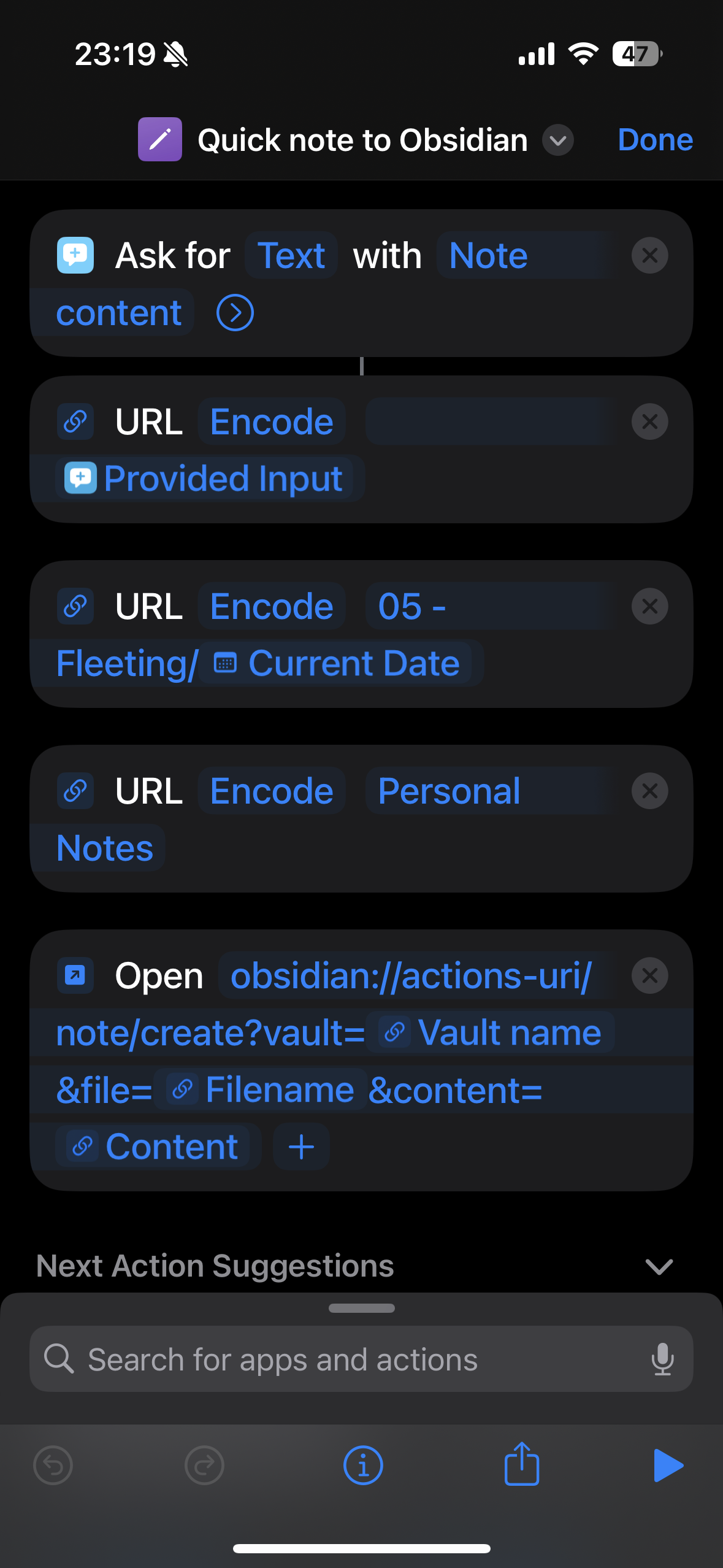
- Show a text box asking for the note content.
- URL encode the text box input.
- URL encode the full path & name of the destination file (in this case, it’s saving to
05 - Fleeting/$DATEwhere$DATEis the Current Date variable formatted usingYYYY-MM-dd+HHmm). - URL encode the name of the destination vault.
- Put together the variables into the
/note/createactions URI, using the “Open URIs” action. (obsidian://actions-uri/note/create?vault=$VAULT&file=$FILE&content=$TEXTBOX).
And voilà! A Shortcut for stuffing your thoughts into Obsidian at a moments notice.